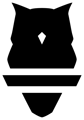This article will walk through all the necessary steps to getting familiar with Perch!
- Overview of the Perch System
- Set up your Perch account
- Mounting Your Hardware
- Set up Your Tablet
- Log Your Tablet into Wi-Fi (Apple / Android)
- Log Into the Google Play Store / App Store
- Set your Perch tablet app to automatically receive updates via the App Store or the Google Play Store (***Note: You must be connected to Wi-Fi and properly logged into your Apple ID / Google account in order to receive auto updates)
- Download and Log into the Perch app (Links for the App Store and on the Google Play Store)
- Pair Your Camera to Your Tablet via Bluetooth
- Connect Your Perch Camera to Wi-Fi
- Set Your Camera Presets
- Set Presets on Your Tablet
- Transfer Presets on the Web App
- Send Perch a list of missing exercises or exercises you want to rename
- Record Your Lift Data
- Power Down Perch Camera(s)
- Analyze Perch Data
- Touch Base with IT