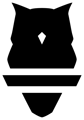Pairing the Perch camera to the tablet is critical to the overall functionality. Without properly pairing the two, the camera won't be able to detect when reps occur. To pair the two, follow these steps:
- Navigate to your Tablet Settings app and find the Bluetooth connectivity section
- Find the Perch device that matches the camera and pair with it - if you purchased a tablet from Perch, there should be a sticker on the back to indicate the device's ID (perch_1234, for example). Keep in mind that these can be renamed.
- Navigate to the Perch app. If the bar at the bottom of the screen says "Start", then your device is already paired to the camera via Bluetooth. To test the connection, go into the Preset Screen and adjust the camera with the + or - button and make sure the camera at the rack moves. If it does not, the tablet may potentially be paired to the wrong camera. If the bar at the bottom of the screen says "Connect", tap that button and select the device in question to pair to it.
- If you cannot get the device to pair to the camera, try unplugging the power source for 30 seconds and plugging it back in. When plugged back in, the red light in the lens of the camera should flash on for a second, then go off, and then come back on about 45 seconds later and maintain the red light. Try pairing it again when you see the continuous red light.
- If you still cannot get the tablet to pair with the camera, try turning off the tablet Bluetooth (iOS and Android), then reboot your tablet, turn Bluetooth back on, and try again.
In order to successfully use the Perch device, it must be paired over Bluetooth. If you are unable to pair it or have any issues, please contact your Perch representative or reach out to our support team at support@perch.fit so that we can address it with you!