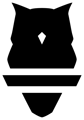Drive competition, excitement and promote max intent in your weight room with Leaderboards.
Leaderboards allow coaches to create and enhance the competitive atmosphere in the weight room. Create unlimited unique leaderboard views and choose from a wide variety of filters and custom display options to create a wide variety of unique competitions. Create ahead of time and save for re-use.

Setting Up a Leaderboard
- On the web app, select “Leaderboard” in the tool bar to navigate to the Leaderboard Library.
- Select "Create New" to open a new leaderboard editor and begin editing your leaderboard.
- Name your leaderboard- this is required to save your changes!
- ⚙️ Leaderboard Display Settings:
- Select the # of columns and rows you'd like to display
- Turn off/on Auto-Rotate
- Turn off/on Celebrations
- Leaderboard Filters: Choose from a variety of filter options such as Date, Team, Exercise, Position, Metric, etc to limit what data is displayed on the leaderboard.
Tip: Change the sort of a leaderboards from "Best to Worst" to "Worst to Best" to flip the results displayed!

Once you've selected all your filters and display settings, select "Save" to change from Edit mode to Display mode.
You are now able to have quick and easy access to that Leaderboard for future use! The next time you would like to generate a Back Squat competition in your facility, simply click into your saved Leaderboard and start training!

Formatting Columns, Rows, and Branding
You can display one, two, or even three columns during a competition as well as change the number of rows displayed on the screen. This is especially helpful if you have relatively small TV displays. You can select a small number of rows (5 or 10) and now the Leaderboard will "Auto-Rotate" through your athletes based on the time you select. Further, you can set your custom branding to display behind your Leaderboard.
To edit the formatting on your Leaderboard:
- Click the "⚙️" icon on the top right corner of your leaderboard.
- Select the number of columns you'd like to display.
- You can select one, two, or three separate columns.
- Each of these columns can act independently: they can each have their own date range, exercise selection, metric, etc.
- Select the number of rows per column.
- You can select 5, 10, 15, or 20 rows.
- Tip: for greater visibility, select a smaller number of rows that fit your TV display and use the "Auto-Rotate Leaderboard" feature to cycle through your athletes.
- Select or de-select "Auto-Rotate Leaderboard": when selected, the Leaderboard will cycle through the list of athletes who have data within the filters you have applied.
- The rotation time can be set at 10, 20, 30, and 60 seconds.
- Select or de-select "Celebration": when selected, whenever there is a new athlete atop the Leaderboard, confetti will pop out!
- Click "Branding" if you would like to change the icon being displayed behind your Leaderboard.

Filtering Your Leaderboard
You are able to filter each column within a Leaderboard to display select information. Each column can be filtered independently: changing the filters on one column will not effect the filters on another column. Data is refreshed every 30 seconds!
To view more filters, select the filter icon to the left of the date selected. Filter options include:- Team, Group, and Position: The position filter requires a team with positions to be selected first.
- Gender: Male, Female, or Other.
- Exercises: Select one, multiple, or all exercises.
- Metric and Metric Type: Choose between "Best Rep" of the set or the "Set Average" for the metric selected.
- Sort by Best to Worst (Fastest m/s to slowest; highest wattage to lowest wattage) or by Worst to Best (Slowest m/s to fastest; lowest wattage to highest wattage).

Advanced filters can also be selected. For your selected metric, you have the option to only include data within your specified ranges.
- For Velocity metrics: set a minimum velocity, maximum velocity, minimum weight used, maximum weight used, and minimum % of 1RM and maximum of % 1RM.
- For Power metrics: set a minimum power, maximum power, minimum weight used, maximum weight used, and minimum % of 1RM and maximum of % 1RM.
- For Time metrics: set a minimum time, maximum time, minimum weight used, maximum weight used, and minimum % of 1RM and maximum of % 1RM.
- For Distance metrics: set a minimum length, maximum length, minimum weight used, maximum weight used, and minimum % of 1RM and maximum of % 1RM.
- For Count metrics: set a minimum # of reps, maximum # of reps, minimum weight used, maximum weight used, and minimum % of 1RM and maximum of % 1RM.
- For Work metrics: set a minimum work, maximum work, minimum weight used, maximum weight used, and minimum % of 1RM and maximum of % 1RM.
- Once you have set your filters, click "Done" in the bottom right and press "Save" to get back to display mode.

Adding Additional Columns
Select display settings on each leaderboard to change the number of columns displayed from 1, 2 or 3 columns. For example, you could have three position groups training at one time and competing with each other. You could even show three distinct time frames to show how your athletes are performing today versus their performances in the past!

Share and Print Leaderboards
Select the menu to view more options, including share a unique link or downloading a pdf fro printing.

Streaming a Competition in the Weight Room
The leaderboard function is accessible via the Web App. In order to stream the leaderboard to one or multiple weight room TVs, connect a computer to the TVs via a chrome cast, AirPlay, HDMI cord or any other streaming option.
Because the competitions are hosted on a web page, all you need to do is open up a new tab in your browser and stream this tab to a different TV. This can be really useful if you want different teams or lifting groups competing at the same time.
If you have any issues using our new Leaderboard features or any questions regarding using Leaderboards in your environment generally, please reach out to your Perch customer success representative or our support team by emailing support@perch.fit.