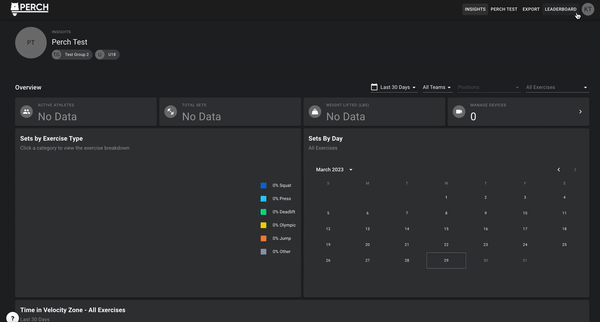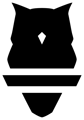Once you create your organization, you can easily customize the Perch Web App!
How to Customize the Web App:
Under the drop down menu on your profile picture in the top right hand corner, select Settings. The Settings page contains three tabs:
- Profile
- Here is where you can edit your profile information - your name, the email associated with your user profile, update your password, add a profile picture, switch your default measurement unit, and enable 2 Factor Authentication.
- Organization
- Here is where you can edit your account information, including your organization name, your organization profile image, your banner image on the leaderboard, and update your subscription tier.
- Integration
- Here is where you can create API tokens for integrations with other softwares. For more information on that, see our guide here.
Where the Customization Appears
- The thumbnail image you uploaded will appear on the top of your organization management page.
- The banner image will appear on the leaderboard page.
- Your default weight metric will serve as the default metric for various areas of the platform when looking at weights, including Exports and Insights.