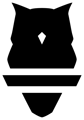There are a few things to be aware of on the tablet app to help with the Perch lifting experience! Some of the timers and preferences can be set up in the Settings, which can be accessed in the top left-hand corner of the screen.
Within the Preferences menu, you'll see four things:
- Weight unit - Set the default weight unit for your tablet. This is on a tablet by tablet basis; to set it universally, go into your account's settings on the web app.
- Auto Mode Timer - This dictates the amount of time that will be used to determine when to stop and save a set automatically using auto mode. Once the number of seconds passes, the set will be saved automatically and the next athlete lifting will be selected. The timer will start when it sees the first rep of the set, and will restart if it sees any other reps within the time frame.
- Log Out Timer - This is based on rest time between sets. If the number of minutes passes without an athlete recording any data, they'll be logged out of the tablet. They can always be logged back in!
- Set Stop Timer - To keep your database clean, the set stop timer will remove a set after the allotted time if there are no reps in it, or if there are reps, it will save the set automatically.
Within the Camera menu, there will be two options - ideally, both options will have a green check mark, indicating that it's all systems go!
- Pairing the camera to the tablet via Bluetooth
- Once paired, this will give you some information about the camera itself, including what camera software version you're running. We recommend always staying up to date with our latest releases for tracking improvements and new features.
- To check for updates in the tablet app, click on the Camera option where it says the device's name and select the Search for Updates option at the bottom of the page.
- To learn more about updating your camera from the web app, see our article here.
- Connecting the camera itself to wifi
- Here you can see network information and statuses. This is useful when troubleshooting with our support team!