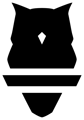The Perch system has two devices that need to be connected to WiFi:
- The Tablet
- The Camera System
To learn more about how these devices work together and connect to the internet, please refer to our System Overview.
It is important to get WiFi set up on your devices correctly for several reasons:
- This will ensure that all data gets uploaded to the cloud and can then be accessed from the Web App.
- We come out with updates regularly, both for the camera system and tablet app. Having these devices connected to the internet ensures that updates can be downloaded and you are always running the latest and greatest we have to offer.
- Having your devices online means Perch can help troubleshoot any issues you may be having with your devices.
When you receive your devices, the Perch App should generally walk you through how to get everything connected to the internet, but there are edge cases that may require a bit of additional work and depending on what type of organization you are, the involvement of the IT department.
Wifi set up is an IMPORTANT step, if you are having issues, email us at support@perch.fit.
Perch Cameras: What Will NOT Work?
Supported Protocols
Our tablets can connect to just about any network. Android / iOS supports them all. That does not mean that any network to which the tablet can connect is a good one (more on that later).
What Works
Perch devices (i.e. the Camera System) only support the following WiFi security protocols:
- Unsecured / Password-less networks
- WPA 1 and 2
- Requires only a password
- WPA Enterprise
- Common at universities, requires username/email +password to log in, usually someones school or work account
What Doesn't Work
- WEP security
- Web Portals
- Networks that require certificates or other things to be downloaded / installed
Installation For Your Facility
Home Gyms / Smaller Facilities
In General, WiFi should be simple to set up. If this category defines you, more often than not you will have a simple WPA network that the device and tablets should stay connected to once set up. This is very similar to a network that you would have in your home.
Universities / Large Facilities
If your WiFi is working out of the box, that is great! However, for larger installations (greater than 4 devices), we recommend reading the following and getting IT involved form the beginning to ensure your Perch devices are set up for success.
WPA
Some facilities may have dedicated WPA WiFi networks for certain parts of the facility. If so, connecting our devices to that will be the same as in smaller facilities.
WPA Enterprise
Universities tend to either have “eduroam” or WPA Enterprise networks. THESE ARE GENERALLY A BAD IDEA. These networks may work fine, but have some drawbacks:
- Any devices (tablet or camera) connected to these networks will very likely need to be reconnected with some frequency, which is a huge pain.
- If the coach / customer who signed into the WiFi network on the devices has his/her school account revoked (e.g. the person leaves the organization), the devices will lose their access.
- SECURITY: the coach’s credentials will be stored on the devices, and if tablets are left out in the open, without passcodes, someone with access to the facility and savvy enough could dig up the credentials.
If there is no other option, Perch can connect to WPA Enterprise networks. They will work, but have drawbacks as stated above.
Simple Device Networks
It is very common for large facilities to have have a dedicated network for devices such as Perch. These are usually referred to them as “networks for simple devices” or “networks for gaming consoles / printers" etc.
These networks usually require the assistance of IT to access. Further, many universities have a web application where a coach can register the devices themselves.
Regardless, the process is generally as follows:
- Gather all the device (camera + tablet) MAC addresses
- Our Camera System MAC addresses can be obtained from the dashboard - please refer to our Control Center article for more details. Note: in order to see them on the control center, you will need to have them connected to wifi first (a bit of a catch 22). If they cannot be connected to wifi without a "simple device" network, contact us and we can provide a list of your device Mac addresses (support@perch.fit).
- The tablets addresses are on the box or in the WiFi settings on the tablet.
- Register all the MAC addresses for use on the network
- IT can typically do this or a coach with access to the university web portal can register devices.
- Return to the facility, and connect to the “simple device” network
- This might require a password (from IT) or simply have no password.
So far, these networks have been perfect for Perch devices, and we recommend them. The devices won’t lose access, credentials are not vulnerable, and connections / credentials are not tied to any one coach’s position at the organization.
Common Problems
Losing connection periodically, not automatically reconnecting
This typically happens at larger facilities where credentials expire. The solution to this problem is to put our devices on a “device network”. Refer back to the section on large facility installations.
Periodically losing connection during lifts, reconnects shortly after
WiFi Access Points (APs) have limitations. They can only handle so many simultaneous connections and so much data. Many of the large facilities likely have WiFi infrastructure that is “just good enough” for them before we add all of our devices to the picture.
For example, If we install 20 products in a facility, that means 40 new devices are constantly connected to their APs. During a lift, all the devices could be active and using network bandwidth.
The best remedy for this situation is probably to get IT involved to upgrade or improve their setup so that it can handle peak usage.
Frequently Asked Questions
What are the main network considerations for installing Perch?
The primary considerations for your network when installing Perch are, in order of importance:
- Number of additional clients and credential sharing
- Coverage in your weight room
- Bandwidth requirements
How many new network clients will Perch add to my network?
Each Perch camera requires a tablet or mobile phone (either Android or iOS). This means you'll be adding twice as many devices as cameras. For example, a 30-camera installation adds 60 new clients to your network in the same vicinity.
What type of network authentication do you recommend?
We recommend dedicated SSIDs with credentials that don't change or "simple device networks" which use MAC addresses for authentication. This simplifies maintaining connectivity for all devices over time.
Do I need to upgrade my weight room's network coverage?
You should take inventory of the number and location of access points (APs) serving your weight room to ensure:
- Each weight rack is within appropriate range of an AP for strong connectivity
- There are sufficient APs to handle the increased number of clients
How much bandwidth do Perch systems use?
Bandwidth usage depends primarily on system usage rather than the number of cameras. Each exercise typically uploads 30-80 MB of data, and high-usage organizations track around 40 activities/sets per device per day.
How can I estimate daily data usage?
For a high-end estimate of data uploaded on workout days, use this formula:
[Number of devices] × 40 × 100 = Amount in MB
For example, 10 devices would upload approximately 40,000 MB (or 40 GB) on a busy day.
Will all this data be uploaded at once?
No, the camera systems pace the upload slowly throughout the day. While the total traffic over a day may be substantial, individual cameras cannot upload more than a few hundred megabits per second.
How much data do the tablets upload?
The tablets paired with each Perch camera also upload data, but the amount is insignificant compared to the cameras.
How much data do Perch systems download?
The camera systems normally download very little data except during software updates, which occur monthly. Updates range from 500MB to 2GB per camera at most.
Can I control when software updates occur?
Yes, users can control when cameras download and apply updates, so they can be scheduled during off-hours to minimize network impact.
If you would like additional information that is not covered in this guide or clarification, please do not hesitate to reach out to us at support@perch.fit.