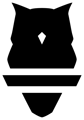Use Perch on iOS or Android phones
Athletes can access and complete programming outside of the weight room, no Perch device required!
Perch's mobile phone app is designed for individual athletes, with or without access to the Perch camera. Only the athlete logged into the app will have sets assigned to their profile - there will be no way to assign sets to another athlete from a phone. To train using multi-user mode, download the Perch app on a Tablet device.
Inviting Athletes
In order to use the Perch app on their phones, all athletes must have an email associated with their Perch profile.
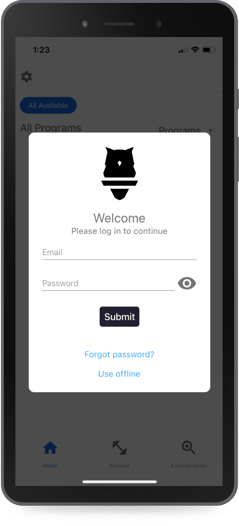
Current Athletes
- Direct athletes to download the Perch iOS or android app to their phone.
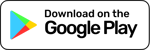
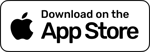
- Athletes can log-in using the email address you included when creating their account.
- Note: If an athlete has forgotten their password, they can request a new password directly from the app! Instructions will be sent to the email associated with their Perch Profile.
- Start training!
New Athletes
- Create an athlete profile, either individually or in bulk, and include an email address for each athlete you would like to invite.
- Athletes will receive a welcome email with instructions to create a password.
- Direct athletes to download Perch to their iOS or Android device. They can now sign-in with their email and password.
- Start training!
Using mobile app without a Perch device
By default, the Perch app on mobile phones is set to not track sets using a Perch camera. This is because most athletes training at home will not have access to a Perch camera.

If you programmed exercises that are typically tracked with a Perch camera, these exercises will still display for your athletes alongside any goals you have programmed. However, because athletes do not have a camera connected, they will only be able to submit load and rep volume when completing a set.
Any sets completed by the athlete will be available for you on the Perch web app so you can keep track of your athlete's remote training.
In order for athletes to complete additional metrics like velocity or power, they will need to have access to a Perch camera and toggle "off" the setting to connect a camera.
Perch mobile app vs. Perch tablet app?
You can use the same link to download Perch on mobile vs. tablet. Depending on the device, when you download the Perch app you will have different views and functionality:
Tablet
- Multi-user mode: Share a single tablet and train with a group of other athletes
Mobile
- Single-user mode: Only one user will be logged in at a time, and that's whoever logged into the app. Every saved set will be applied to this user only.
- Use app with no camera is "ON' by default. To connect to a Perch camera from your phone you must turn off within your mobile Perch app settings.
Connecting to a Perch Camera from Mobile
To enable camera tracking mode, select the "Home" tab in the bottom left hand corner of your app and select the "settings" icon in the top left hand corner.
Select "Camera" and switch off the option for non-tracking. From here you'll need to connect your phone to the camera like you normally would!
-gif.gif?width=300&height=649&name=ezgif-com-video-to-gif-converter%20(1)-gif.gif)
To properly run the Perch app on your phone, please make sure you're on app version 1.63.5 and above.
If you have any issues with this or want to discuss things with our team, please contact your Perch rep or email us at support@perch.fit!