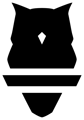The Goals functionality will allow you to set targets for your athletes based on the adaptations you'd like for them to achieve.
When targeting specific adaptations that you'd like your athletes to achieve, the best way to show them where they need to be is by setting Goals. Through the Perch app, there are four different types of Goals that you can set for your athletes. In this article, we'll walk through how to set those Goals and get the most out of your technology!
How to Set a Goal
To set a goal, navigate to the home page of your app and select the button that says "Add a Goal" - this will open a pop up that will display the four sections listed and walked through below. To apply a goal to your set, navigate to the category you'd like to apply and select one of the categories, or a manual goal within the section.
**Please keep in mind that not every goal will apply to every lift, depending on what metric is used by default for the given movement. If you see an error that you don't expect, or think that the error is being incorrectly displayed, please contact your Perch representative or reach out to our support team at support@perch.fit.
Speed Zones
Speed zones will allow you to set a goal for your strength based movements between two values so that your athletes know what their velocity needs to look like. This category of goals is based off of Mean Velocity.
In this section, you will have the option of selecting one of five pre-set velocity zones based on the research done by Bryan Mann:
Absolute Strength = <0.5 m/s
Accelerative Strength = 0.50 m/s to 0.75 m/s
Strength Speed = 0.75 m/s to 1.0 m/s
Speed Strength = 1.0 m/s to 1.3 m/s
Starting Strength = >1.3 m/s
If you'd like to get more granular/specific, you can also set a manual goal and set your zones with a smaller zone than the pre-set ones listed above.
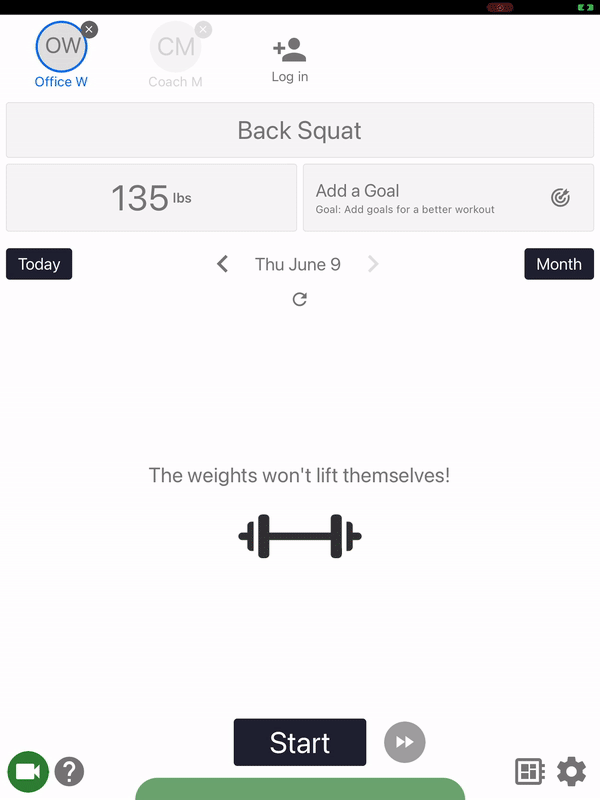
% Drop
% Drop goals allow you to adjust for different levels of fatigue throughout your sets based on either the first rep of the set of the best rep of the set. Any rep that falls outside of the % drop threshold that you set will highlight in red, prompting the athlete to stop the set. By default, you can set 5%, 10%, 15%, or 20% drop, or if you'd like to get more manual outside of those defaults, you can also set a manual % drop goal.
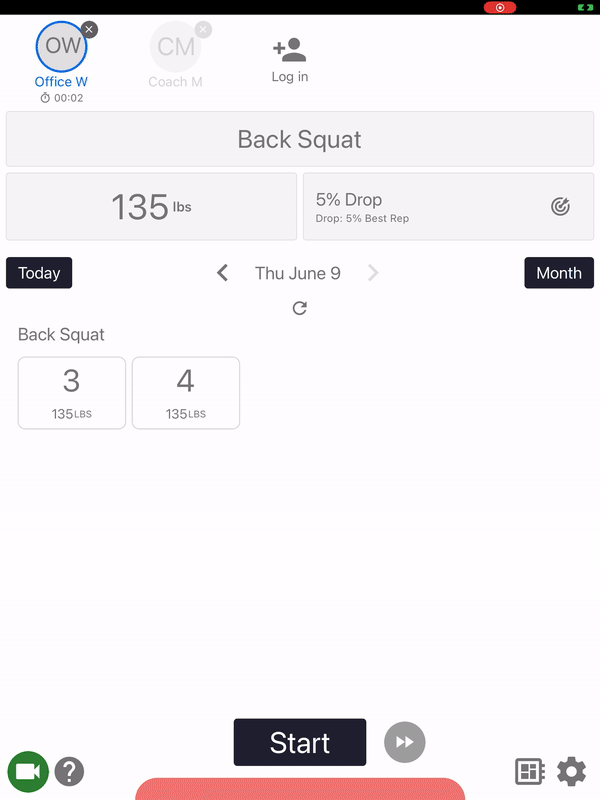
Eccentric Time
Eccentric time goals are based on the amount of time the athlete spends in the eccentric portion of the rep for any strength based movement. Reps will display after they're completed as they normally would, and if there was less time spent in the eccentric portion of the lift than was set for the goal, that rep will highlight in red (for example, spending 2.4 seconds in a goal set for a 3 second eccentric). By default, you can set goals of above 1, 2, 3, 4 or 5 seconds, as well as a manual goal.
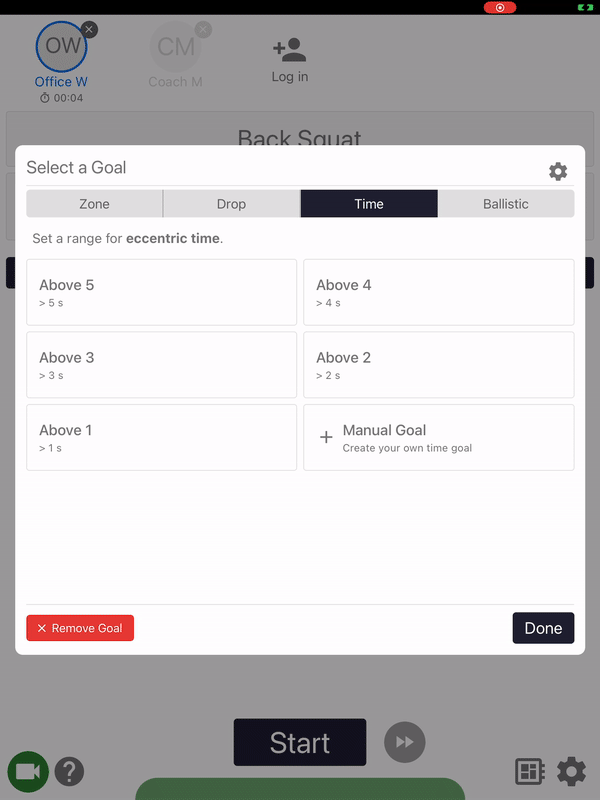
Ballistic
Ballistic goals will allow you to set a goal for your explosive movements as a minimum and/or maximum value that your athletes will need to meet. This category of goals is based off of Peak Velocity. The default Ballistic goals use a minimum only, but you can create any range you would like by using a manual goal.
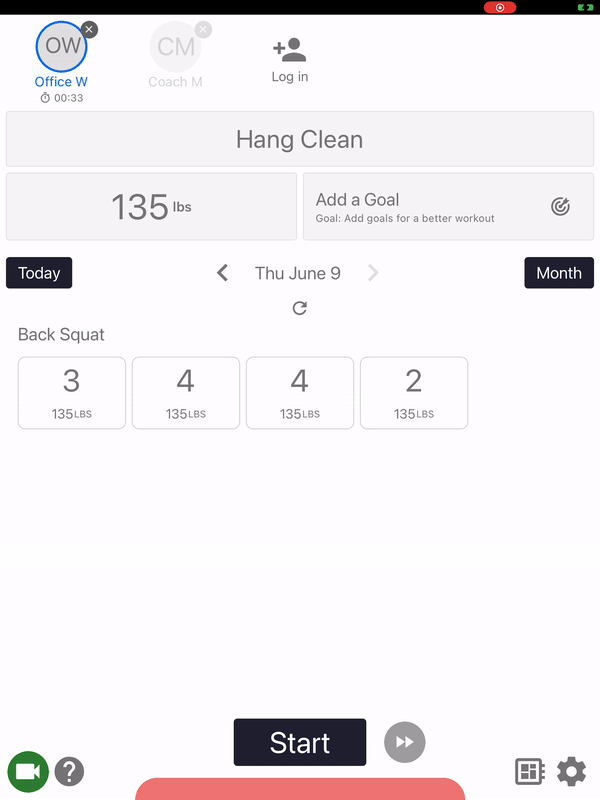
Dynamic *NEW* (Included in Professional and Championship TRAIN subscriptions)
Dynamic goals sets a velocity zone goal that is personalized to each athlete's Load Velocity profile (LV Profile). This goal type is ideal for coaches who are seeking more customization with their velocity goal prescriptions, or for coaches who are looking for assistance translating a prescription of %1RM into a target velocity zone.
To display each athlete's unique dynamic velocity zone, a weight must first be prescribed or entered on the tablet.
Perch will then use the entered/selected weight to calculate the athlete's associated velocity midpoint based on their LV Profile. To create the min and max of each athlete's target velocity goal, we are subtracting 5% and adding 7.5% to their midpoint.

Perch calculates a new LV Profile for each athlete after every lift, which means each athlete's Dynamic Velocity Zones will be unique to them and updated after every lift.
To turn use Dynamic Goals, add to any set within Perch PLAN or select "Dynamic Goal" directly from the tablet. Select or assign a weight or %1RM to view an athlete's unique velocity zone.

If you don't have access to Dynamic Goals and would like to, please reach out to your Perch representative or contact our support team at support@perch.fit!