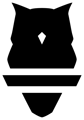The Perch system has two devices that need to be connected to WiFi
- The Tablet
- The Camera System
To learn more about how these devices work together and connect to the internet. Please refer to our System Overview.
It is important to get WiFi set up on your devices correctly for several reasons.
- This will ensure that all data gets uploaded to the cloud and can then be accessed from the dashboard.
- We come out with updates regularly, both for the camera system and tablet app. Having these devices connected to the internet ensures that updates can be downloaded and you are always running the latest and greatest we have to offer.
- Having your devices online, means Perch can help troubleshoot any issues you may be having with your devices.
When you receive your devices, the Perch App will generally walk you through how to get everything connected to the internet. However, there are certain cases which may require a bit of additional work and depending on what type of facility you are and the involvement of your IT department.
Wifi set up is an IMPORTANT step, if you are having issues, email us at support@perch.fit.
Supported Protocols
Our tablets can connect to just about any network. Android / iOS supports them all. That does not mean that any network to which the tablet can connect is a good one (more on that late).
What works
Perch devices (i.e. the Camera System) only support the following WiFi security protocols:
- Unsecured / Password-less networks
- WPA 1 and 2
- Requires only a password
- WPA Enterprise
- Common at universities, requires username/email +password to log in, usually someones school or work account
What doesn't work
- WEP security
- Web Portals
- Networks that require certificates or other things to be downloaded / installed
Installation For Your Facility
Home Gyms / Smaller Facilities
In General, WiFi should be simple to set up. If this category defines you, more often than not you will have a simple WPA network that the device and tablets should stay connected to once set up. This is very similar to a network that you would have in your home.
Universities / Large Facilities
If your WiFi is working out of the box, that is great! However, for larger installations (greater than 4 devices), we recommend reading the following and getting IT involved from the beginning to ensure your Perch devices are set up for success.
WPA
Some facilities may have dedicated WPA WiFi networks for certain parts of the facility. If so, connecting our devices to these networks will be the same as in smaller facilities.
WPA Enterprise
Universities tend to either have “eduroam” or WPA Enterprise networks. THESE ARE GENERALLY BAD IDEA FOR PERCH DEVICES. These networks may work fine, but have some drawbacks:
- Any devices (tablet or camera) connected to these networks will very likely need to be reconnected with some frequency, which is a huge pain
- If the coach / customer who signed into the WiFi network on the devices has his/her school account revoked (e.g. the person leaves the organization), the devices will lose their network access
- SECURITY: the coach’s credentials will be stored on the devices, and if tablets are left out in the open, without passcodes, anyone with access to the facility and savvy enough could dig up the credentials.
If there is no other option, Perch can connect to WPA Enterprise networks. They will work, but have drawbacks as stated above.
Simple Device Networks
It is very common for large facilities to have have a dedicated network for devices such as Perch. These are usually referred to them as “networks for simple devices” or “networks for gaming consoles / printers" etc.
These networks usually require the assistance of IT to access, or at many universities they have a web application where a user can register devices themselves.
Regardless, the process is generally as follows:
- Gather all the device (camera + tablet) MAC addresses
- Our Camera System MAC addresses can be obtained from the dashboard - please refer to our Control Center article for more details.
- The tablets addresses are on the box or in the WiFi settings on the tablet
- Register all the MAC addresses for use on the network
- IT can typically do this or a coach can with access to the university web portal to register devices.
- Return to the facility, and connect to the “simple device” network
- This might require a password (from IT) or simply have no password
So far, these networks have been perfect for Perch devices, and we recommend them. The devices won’t lose access, credentials are not vulnerable, and connections / credentials are not tied to any one coach’s position that the organization.
Common Problems
Losing connection periodically, not automatically reconnecting
This typically happens at larger facilities where credentials expire. The solution to this problem is to put our devices on a “device network”. Refer back to the section on large facility installations.
Periodically losing connection during lifts, reconnects shortly after
WiFi Access Points (APs) have limitations. They can only handle so many simultaneous connections and so much data. Many of the large facilities likely have WiFi infrastructure that is “just good enough” for them before we add all of our devices to the picture.
For example, If we install 20 products in a facility, that means 40 new devices are constantly connected to their APs. During a lift, all the devices could be active and using network bandwidth.
The best remedy for this situation is probably to get IT involved to upgrade or improve the WiFi infrastructure in your weight room so that it can handle the new, much larger number of active devices.