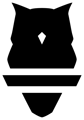Write and deliver individualize programming for teams and athletes
Perch PLAN is a full suite of programming tools integrated into Perch TRAIN and Perch EVALUATE, so you can incorporate VBT goals and readiness assessments directly into your training sessions.
Perch PLAN lets you:
-
- Build individual training session and programs
- Periodize efficiently via Load Progression editor
- Assign workouts directly to athletes and teams
- Create and use Tasks to communicate with athletes without muddying up your database
- Build a custom exercise library, including non-tracked movements
- Create templates to easily reuse frequent patterns
- Gain insight on athlete compliance via post-workout compliance reporting.
Explore our PLAN FAQ's and How To articles to get tips on how to get the most out of PLAN.
Getting Started
Build a Program
Organize your daily training sessions into days and weeks to deliver a full phase or block of training directly to the Perch Training App for athletes to access.
Not just tracked movements! You can program your full training session, including adding your own custom non-tracked exercises without your athletes switching apps.
Start by navigating to the Plan Library and selecting the blue "Create New" button and choosing "Program."

Choose a name (i.e."Summer Phase 2" or "Football Preseason 1") and description (i.e. "4 weeks" or "Strength phase", "Prepping for power"). The name and description will be visible on the Training App home tab to help your athlete select the current training program.
Fun Fact: You can change the names of your weeks and days to create thematic playlists for your athletes to select.

Start adding activities for each day using this quick editor view, or search your library for a template for even more efficient program building!
Tip: Start by creating the first full week and then use the duplicate function to quickly create multiple weeks worth of programming.
Once you have a few weeks of training sessions programmed, you can change the program editor view to Load Progression to periodize your program.

See the Athlete View for more details on how Assigned programs will display on the Training App.
Assign a Program
Within the quick editor, you can assign teams, positions or individual athletes to your program.
Assigning a team or athlete will display the program and associated workouts in the "Assigned" view on the Training App.
There are no limits to the number of teams, positions or individuals you can assign.

Note: Assignment is not private to the athlete. All athlete's in your organization can find a published programs by navigating to the "All Available" view in the Training App.
Publish a Program
Publish your program directly in the quick editor, or from your Program Library.
Published programs are available to all athletes within the organization and can be found on the tablet Training App by navigating to the "All Available" chip.
See Athlete View for more details on how the program will display on the Training App.

Create Tasks
Tasks are items that you can insert into your plans to identify things that athletes should be doing at various points in the lift, but that you might not want tracked as sets to avoid sending them into your database. This will allow things to stay nice and clean when you go in to analyze, while also instructing the athletes and allowing the lift to flow as smoothly as possible.
To create a task, select the blue "Create New" button and select "Task" from the list. This object will display in yellow, as opposed to the deep blue for exercises or light blue for assessments.
From here, you can name and then describe your task. One main function of this may be to enter your warm up sequence - tasks have multi-line functionality in the "Description" box, so if you want to separate things out and still have the athletes see them all, you'll have the ability to with tasks!

Once entered, publish and save your plan or workout and head to the tablet where you'll be able to find the task available for you. You'll complete a task the same way you would an untracked exercise, and it will check the box for you.

Create Custom Exercises
Add both tracked and non-tracked exercises to your Exercise Library to program your full workout within the Perch app.
There are 2 ways to add exercises:
- During program creation in the Program Editor:

- Before or after program creation in the Exercise Library:

When creating custom non-tracked exercises in the library, specify metadata for each exercise, including Movement Pattern, Equipment, Sidedness, Load Configuration, Body Segment and Applied Force.
Reach out to customer support (support@perch.fit) for assistance adding custom tracked exercises.
Create Templates
Templates allow you to re-use exercise progressions to help with faster programming i.e., frequently repeated warm-ups or strength progressions.
Drag-and-drop these templates in the program editor to quickly create weeks of programming in minutes.

Stand Alone Workouts
For publishing single, one-off workouts that are not linked to any programs, select "Workout" and use the expanded editor view to create a Stand Alone Workout.
Note: Templates are not currently compatible with Stand Alone Workouts and must be used within the Program editor.
Athlete View
There are 3 categories an athlete can explore when selecting a program:
- Last Program: If an athlete has previously selected a program, the next workout will be highlighted in blue based on what was last completed.
- Assigned: Displays any workouts that are specifically assigned to the athlete's profile that is selected.
- All Available: Includes any Program or Stand Alone Workout that is published.
Load Progression View
Periodize your program by switching from the editor "Week" view to Load progression" view.
- Switching the editor from Weeks into Load Progression view:

- Filter view by a specific exercise and periodize across multiple weeks. In this example, when selecting the exercise "Block Deadlift" as a filter, each week has a decreasing number of reps and velocity zones prescribed:
-gif.gif?width=600&height=323&name=LoadProgressionview-ezgif-com-speed%20(1)-gif.gif)
Athlete Results
View details of completed training sessions within Plan Results Compliance report.
- Sets, reps, tonnage and goal accuracy.
- % complete (default view), total prescribed, total completed
Tip: Select "Manage Columns" to view all the metrics available. Sets, reps and tonnage are color coded green for above prescription and yellow for below prescription.