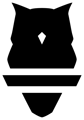In the Perch Web App export, you can select to export various combinations of data related to sets, reps, metrics, etc. Additionally, Perch Web App has an aggregation feature, in which you can choose to export combinations of the three following features:
- Tonnage
- Volume
- # Sets
All three of these aggregations can be exported together if you do not want to individualize each per exercise. If you do want to individualize per exercise, each will need to be selected and exported separately.
How to Export:
- Go to "Export" within the web app
- Filter the data like you would any other export - options are: players, exercises, teams / groups, positions, and date range.
- Click "Retrieve Data"
- You will see a button on the top right of the export that looks like 3 little bars. It will say "configure columns" when you hover over it, select this. You can configure your export here.
- Once opened, you will see a tab that says "aggregations" - this is where you can export your tonnage, volume, and # sets metrics.
- You can choose if you want to "aggregate by exercise." When you do this, each column will be a specific exercise and each row will be an athlete. If you leave this unchecked, the column will just be total tonnage across every exercise.
- Select "Done"
- Your data will be in the export area of the Web App. You can choose to download the data from here or re-configure the export however you like.

Please see below for some additional information about Tonnage, Volume, and Sets.
Tonnage
Tonnage is the product of the volume by the load. You can select to export this in either KG or lbs and select whether to aggregate by exercise or as a single total number.
Volume
Volume refers to the product of the total number of sets performed by the number of reps performed. This again can be exported and separated out by exercise or as a single total number.
# Sets
The # Sets refers to the total number of sets performed. This can be exported per exercise or as a single total number as well.