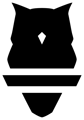Use your Perch app to view the bar path of the movement you're performing!
When looking at your Perch data on the weight room floor, looking at metrics may only be one piece of the puzzle. As a compliment to your coach's eye, Perch has added Technique to the Set Summary page to display the bar path produced by the lifter. If you don't have access to this feature and are interested in seeing it, please contact your Perch representative to learn more!
Why should you care about Technique?
- Proficiency: Athletes who lift consistently rep to rep with little variance are proving they are good at that lift and can add load - we do not add load to deficient movement patterns!
- Training age: Large discrepancies rep to rep mean the athlete needs to groove the pattern to improve efficiency.
- Injury / Compensatory Patterns: Sudden changes in an otherwise consistent bar path can alert a coach to an existing or nagging injury so they can have a conversation with an athlete, make changes, and keep them healthy and training safely.
Accessing Technique on the Tablet App
To access the Technique, simply perform and save a Set as you normally would. When you return to the Set Summary page after the set is completed, you will be able to scroll to the bottom of the page to find the bar path for each rep within the set. If you can't see it and think you should be able to, please contact your Perch representative or reach out to our support team at support@perch.fit.
You can scroll through each rep by clicking on the navigation arrows in the top right hand corner of the chart. It will tell you which rep of the set you're looking at, and the current rep will be highlighted in dark blue. Reps that aren't actively being looked at will be greyed out in the background.
-gif.gif)
Accessing Technique on the Web App
If you'd like to analyze an athlete's Technique after you're off the weight room floor, you can go into your Perch web app to do so. Navigate to the Set History table on either the Team Insights page or Athlete Profile and click on the set you're interested in - it will be at the bottom of the screen.
You can scroll through each rep by clicking on the navigation arrows in the top right hand corner of the chart. It will tell you which rep of the set you're looking at, and the current rep will be highlighted in dark blue. Reps that aren't actively being looked at will be greyed out in the background.
-gif.gif)