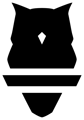Make your brand as strong as you are - add your logo to the home page on your tablet when using the Perch app!
When using the Perch app, by default what displays is the Perch owl logo. If you want to change that so that your logo displays, add it through the Perch web app!
**This feature is only available at the Championship tier of Train. If you're interested in it but don't currently have access, please reach out to your Perch representative.
How to Add Your Custom Logo
- Find and save the logo you'd like to display as either a PNG or a JPEG.
- Log into the Perch web app.
- Click on your profile icon in the top right - it'll either be your initials or your photo.
- Select Settings.
- Click on the Organization tab and scroll down to the App Logo section.
- Click on the Edit button and select the logo downloaded in step one above.

Once this is done, head to your tablet or mobile app - you should be able to see it in the background of the home page! A refresh of the app may be required the first time you check.
-jpg.jpeg?width=200&height=433&name=File%20(3)-jpg.jpeg)
**Your app must be on app version 1.67.0 or above to use this functionality.
If you have any issues with this, please don't hesitate to reach out to your Perch representative, or our support team at support@perch.fit!