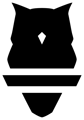Set a 1-Repetition Maximum (1RM) based on an entered training max, an estimated 1RMs using Perch's Load-Velocity Profiles, or from another exercise.
Prescribing with 1RMs enables more individualized strength training. Select which max number is used when prescribing a % 1RM's. 1RM settings can be customized for each exercise or for a specific athlete, so you can personalize your training prescriptions across a team or for an individual. Perch provides 3 options for customizing 1RM settings:
- Entered 1RM: The training max that you enter into Perch, either using our bulk upload tool, or by editing directly from the 1RM table.
- Estimated 1RM: Perch generated 1RM based on each athlete's past training and load velocity profile. e1RMs are updated after each training session and don't require manual data entry.
- Linked 1RM: Use another exercise to set a 1RM. For example, link Front Squat's 1RM as a % of Back Squat, or set DB Bench Press as a % of Bench Press.
Learn how to
- How to navigate to your 1RMs
- How to enter 1RMs manually into Perch
- How to set default 1RM settings for different exercises
- Personalize settings by exercise or athlete
- How to use estimated 1RMs for athletes based on their unique Load-Velocity Profile
- How to use a linked exercise to generate a 1RM for an exercise
Navigate to Your 1RMs
From your organization admin dashboard (where it says your organization's name in the top right), change the view to "1RMs" by selecting the drop-down "User Management" in the right corner
The 1RM table displays 1 exercise at a time. To change to a new exercise, type the name of the exercise you'd like to see in the exercise select and select the exercise from the exercise menu.

Enter 1RMs into Perch
Enter a 1RM i.e. training max for any exercise in your library. Upload for each athlete individually, or use our bulk upload tool.
Edit a single athlete's Entered 1RM:
- From the 1RM table, find the athlete you'd like to edit, double click the cell you want to edit or select the edit icon to begin editing. In the Entered 1RM column, add the athlete's new training max and press enter/return or select the check icon on the far left to save your edit(s).

Bulk upload Entered 1RM's:
- Select "Export Entered 1RMs"
- Select which exercise to upload.
- Add any new 1RM's to thiscsv and save
- Select "Upload 1RMs" and your athlete's Entered 1RM column will adjust to display the new Entered 1RMs.

How to Set Default 1RMs for an Exercise
To select the default 1RM that is used when prescribing or using a % 1RM in Perch, select the "Default %1RM Setting" and choose which 1RM you would like to use as default: Entered, Estimated or Linked.

 The 1RM column in the table below will update to show the 1RM based on the setting selected.
The 1RM column in the table below will update to show the 1RM based on the setting selected.
For example, if "Estimated" is selected as the default setting, the 1RM column will mirror the number displayed in the Estimated 1RM column.
You can select the exercise default directly from the 1RM table or when editing a workout or program through the edit exercise modal.
Note: When selecting "Linked" as the default setting, a linked exercise and % are required. The 1RM column will now display the "Linked 1RM" column weight x the "%" entered.
Individual Athlete 1RM Settings Override
The default 1RM for an exercise can be overridden for an individual athlete by simply editing the athlete's "1RM Setting" directly in the 1RM table.

Individual 1RM settings overrides must be manually removed in order to make a bulk settings change.
Individual 1RM setting overrides are displayed as white. To remove the individual override and return an athlete to the exercise default, open the "1RM Setting" for the athlete and select "x."
Perch Intelligence: How to Assign Estimated 1RMs
Perch provides an Estimated 1RM based on each individual athlete's past performance in an exercise. Instead of manually tracking 1RMs over time or performing 1RM testing sessions, you are now able to use a dynamic estimated 1RM that is unique to each athlete that is simply obtained from using Perch TRAIN.
If you would like to use e1RMs for most of your athletes but have a few athletes that require a training max, you can set individual overrides for specific athletes. This will allow you to the flexibility to provide both e1RM and entered 1RMs for an exercise.
How to Assigned 1RMs based on a Linked Exercise
Selecting "Linked" as the 1RM Setting will prescribe a 1RM as a % off of another exercise.
For example, a trained athlete can typically lift 80-85% of their Back Squat 1RM for their Front Squat. Let's say an athlete's estimated Back Squat 1RM is 225 pounds. Instead of needing to manually input a Front Squat 1RM, you can now simply base the athlete's Front Squat 1RM as a percentage of their Back Squat 1RM. In this case, based on an expected 80% Back Squat 1RM performance for a Front Squat 1RM, 180 pounds would be assigned as the 1RM for this athlete's Front Squat. In this example, you have selected "Estimated" as the setting for Back Squat.
Linked % can be based on either entered or estimated, depending on the exercise settings selection.