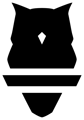Camera is Not Moving
If your camera is not moving, try the following steps in order:
- Make sure the camera is plugged in.
- If you are using a battery, make sure the battery is not out of juice.
- If you are using a power adapter for your camera, plug the adapter into another camera to ensure it is not a cable issue. If you don't have a way to test this cable, proceed to step 2.
- If the camera is plugged in, make sure that the red light in the left lens of the camera is on.
- If the light is not on, contact a Perch representative
- If the light is on, proceed to the next step.
- Lightly try to turn the camera by hand.
- If it is tough to move, proceed to the next step
- If it is easy to move (i.e. feels the same as when the camera is not plugged in). Contact a Perch representative.
- Make sure that the camera and tablet are connected to one another via bluetooth.
- Follow the instructions here to make sure the camera and tablet are paired.
- Try unpairing and repairing
- If you cannot pair the the devices, contact a Perch representative.
- If the devices are paired and the camera is still not driving, contact a Perch representative.
Exercise Presets Are Not Saving
As a quick reminder, exercise presets are the settings that tell the camera where to look. If it appears that these settings are not saving:
- Make sure the camera is moving - follow the steps above.
- If camera and unit are fully functional - make sure that the camera is as flush to the rack as possible. If it is mounted at a strange angle, this confuses the camera's internal sensors and makes saving positions difficult.